Excel Example
Scatter Plot
Step 1: Highlight your data
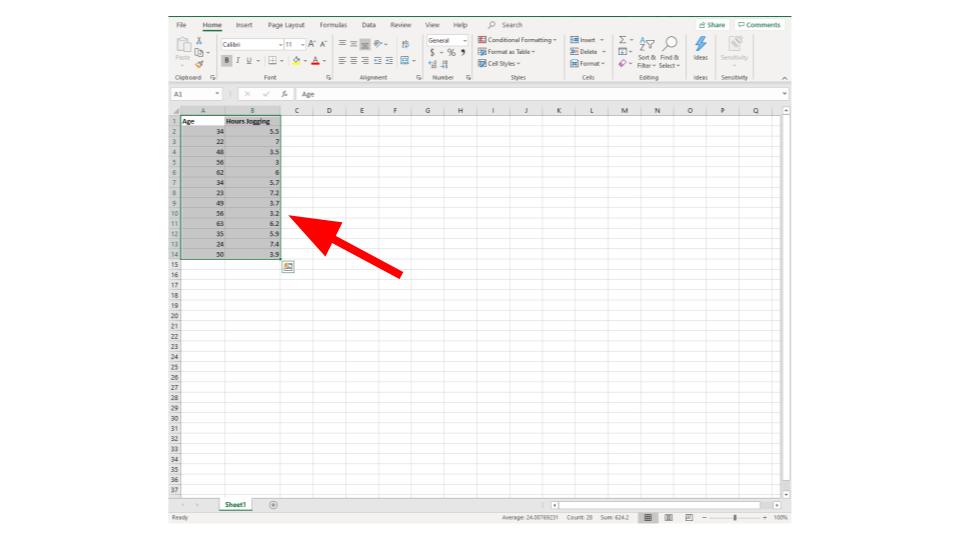
Step 2: Select "insert" from the top menu
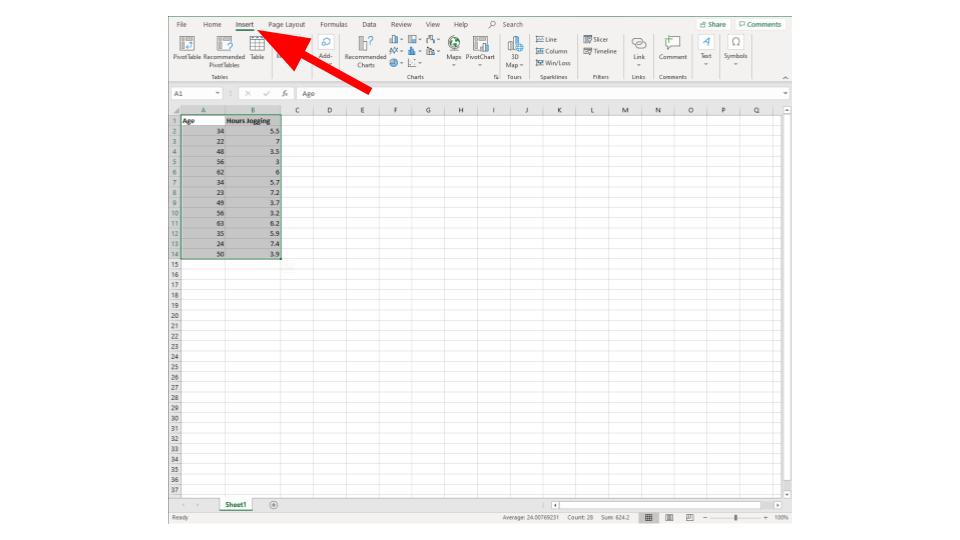
Step 3: Select the "scatter" option from the top menu (looks like a bunch of dots)
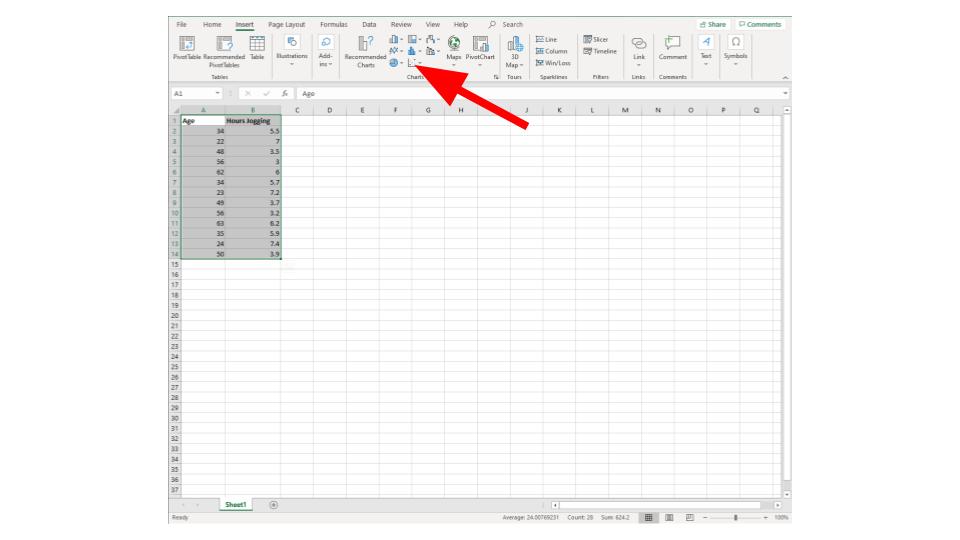
Step 4: choose the scatter plot from the drop down menu
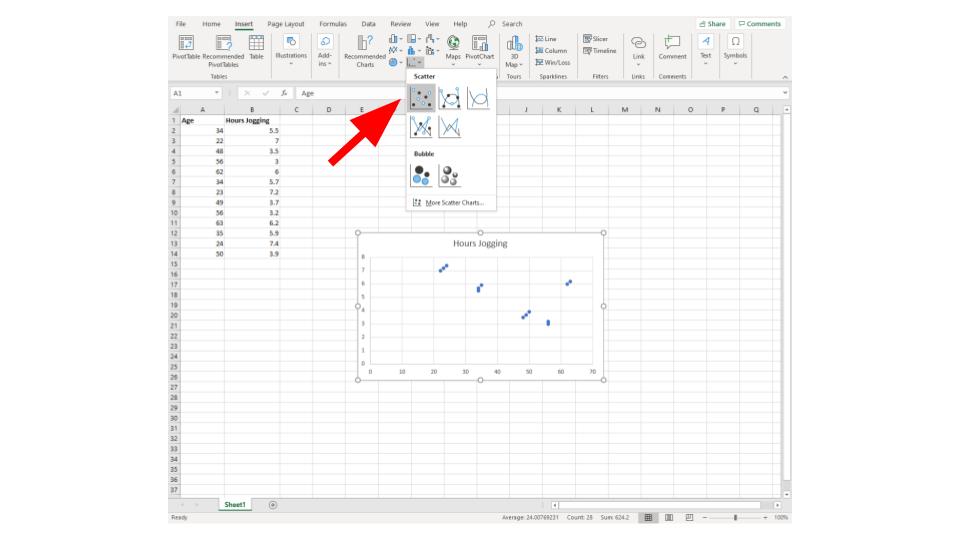
If you want to see this done watch the following video: